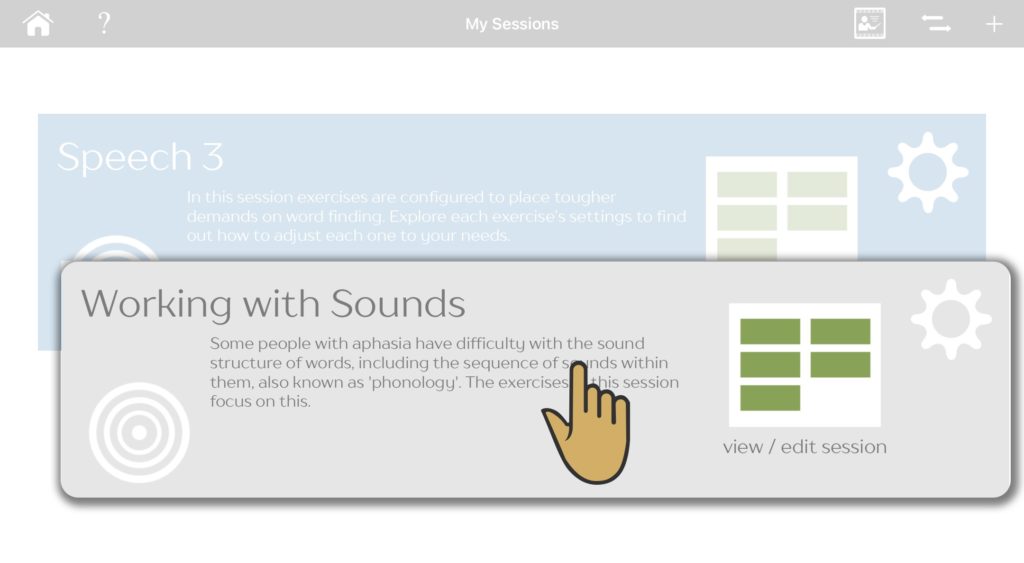A session is a collection of exercises that will run in sequence at the single tap of the play button on the home screen. If you’re a home user, you can select or create different sessions to work on different areas of speech and language, such as sentences or writing. If you’re a clinician, you can also use sessions to create separate therapy programmes for each client you work with.
All the current sessions in the app are listed on the ‘my sessions’ screen. Access this screen by tapping the ‘my sessions’ button on the homescreen.
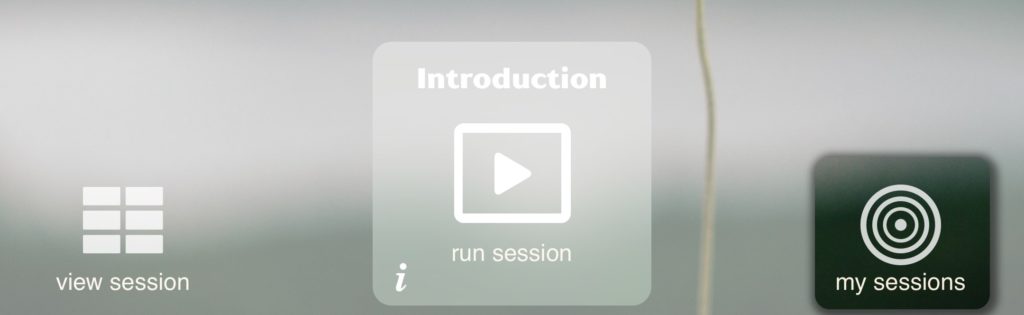
You will see a list of all of your current sessions. Here you can quickly switch between existing sessions, edit a session and create new sessions. Let’s take a look at the common controls on this screen.
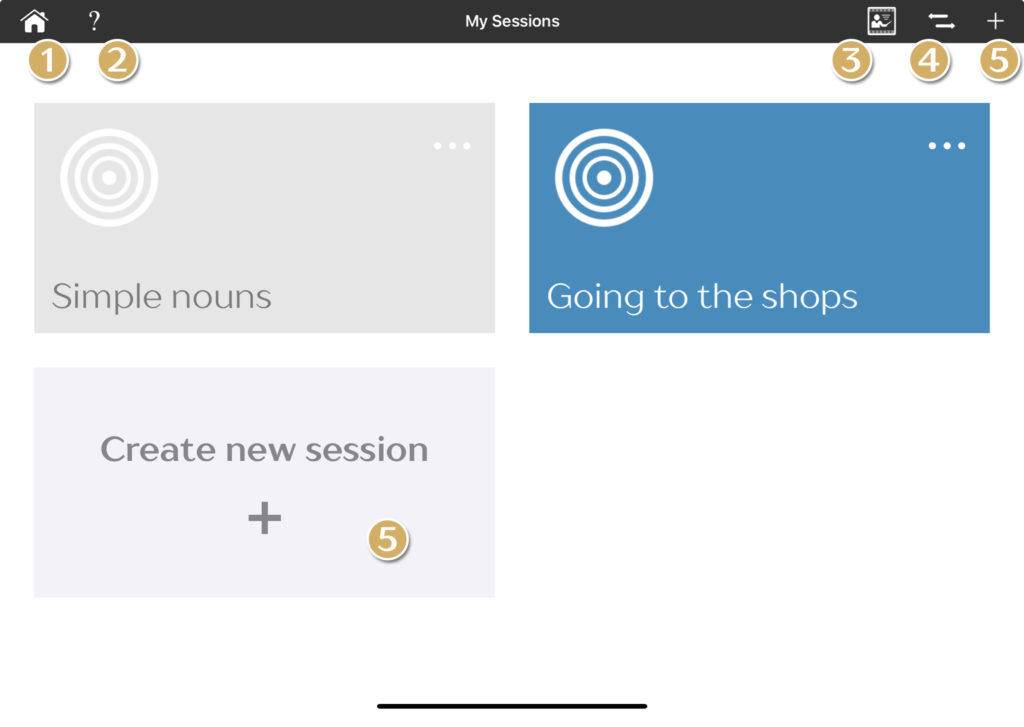
- Go back to the homescreen
- See some ‘help’ tips
- Watch a help video for this screen
- Toggle between visible and hidden sessions
- Add a new session. This will bring up the built-in Session Library.
Session cards
When you create a new session, this automatically becomes the current session.
Let’s have a quick look at the layout of a session card:
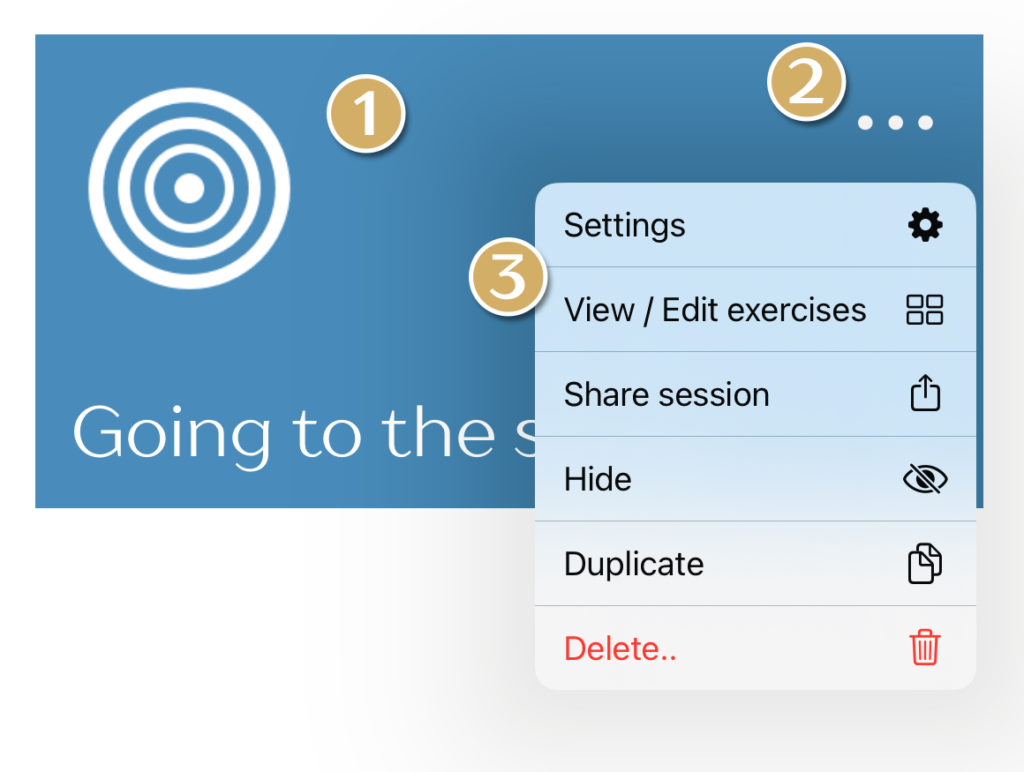
- Selected session cards are blue. Unselected cards are grey
- Show the pop-up menu
- List of actions you can perform with this session
Re-ordering sessions
You can re-order the sessions to suit your needs. Simply long press on a session card to pick it up, then drag it into the desired position and let go.