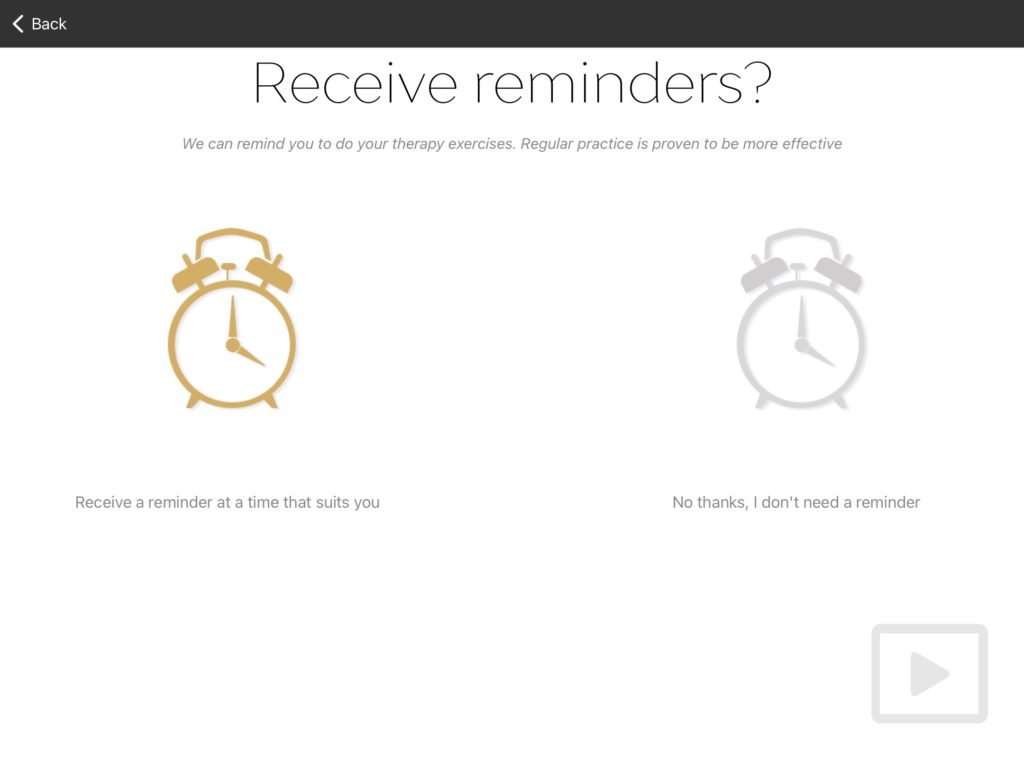Cuespeak offers a range of features that influence the behaviour of the whole app.
You generally only need to review and set these once. Let’s go through them from top to bottom:
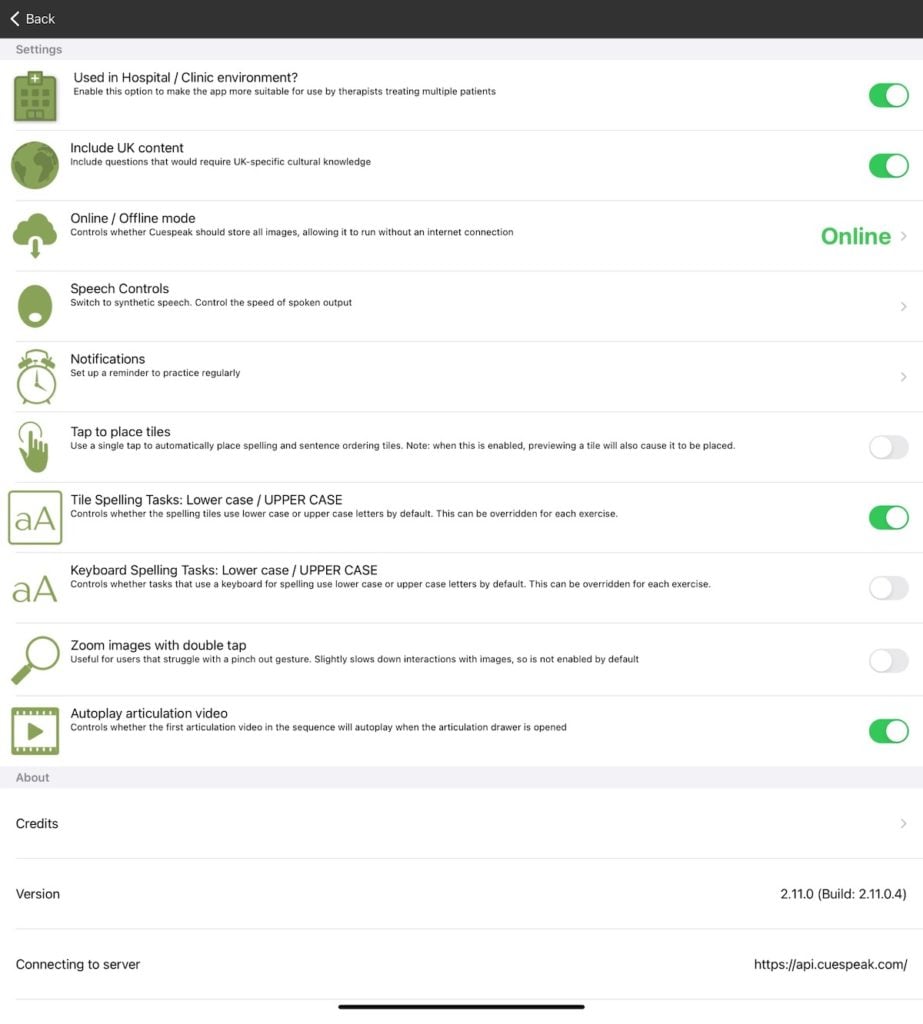
- Used in Hospital / Clinic environment – Turn this on if you’re an SLT, turn it off if you are a home user. Certain areas of the app behave differently based on this setting
- Include UK Content – Turn this on to include questions that are culturally or linguistically relevant only to the UK
- Online / Offline mode – controls whether Cuespeak should download and store all the images used within the app. Default is ‘online‘ and is recommended when using Cuespeak with a reliable WiFi connection
- Speech Controls – adjust the spoken output from Cuespeak
- Notifications – set up a reminder to work on your exercises
- Tap to place tiles – Tiles containing letters, sounds or words are normally dragged and dropped into their correct position. If this is difficult for the person using Cuespeak then consider enabling this option. When enabled, a single tap will automatically move the selected tile into the next available slot. The trade off for this feature is that it is less easy to preview a tile by tapping it, as this will also cause it to move.
- Tile Spelling Tasks – Control the letter case used by default on all spelling exercises that use letter tiles
- Keyboard Spelling Tasks – Control the letter case used by default on all spelling exercises that have keyboard input
- Zoom images with double tap – All images within Cuespeak can be zoomed to fullscreen with a pinch-out gesture. For people who cannot perform this gesture, consider enabling this option. There is a drawback that you should be aware of though: when the double tap option is enabled, any single taps (such as selecting the correct response) take slightly longer to register while the system tries to work out if the first tap is part of a double tap or not.
- Autoplay articulation video – Controls whether the first articulation video should autoplay when the articulation drawer is opened
- Credits – Shows credits and any copyright notices for any content used within the app
- Version – This is the version of Cuespeak you are currently running. Updates from the Apple App Store will update this version number
Online / Offline Mode
Select how Cuespeak stores images used within the app.
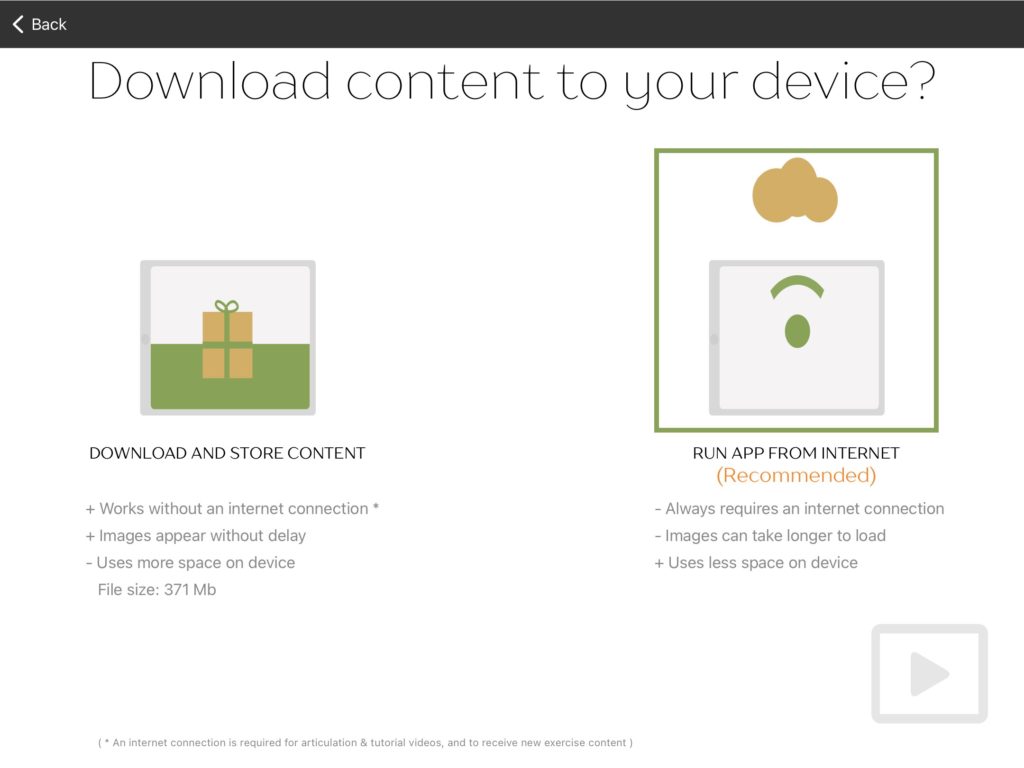
By default, Cuespeak will run online. This means that much of the content is downloaded “on the fly” each time you use the app. This saves space on your device and gives you access to all the features, including videos.
However if your internet connection is very slow, you might find that the pictures are slow to load. Or you might want to use Cuespeak when you’re completely away from WiFi. If so, you can download all the pictures onto your device so they don’t need to be downloaded every time. This takes up more space on the device.
You cannot however download the videos – there are too many of them to store on most devices. So running the app without WiFi will not give you access to the videos. They will appear again once your are on a good internet connection.
Speech Controls
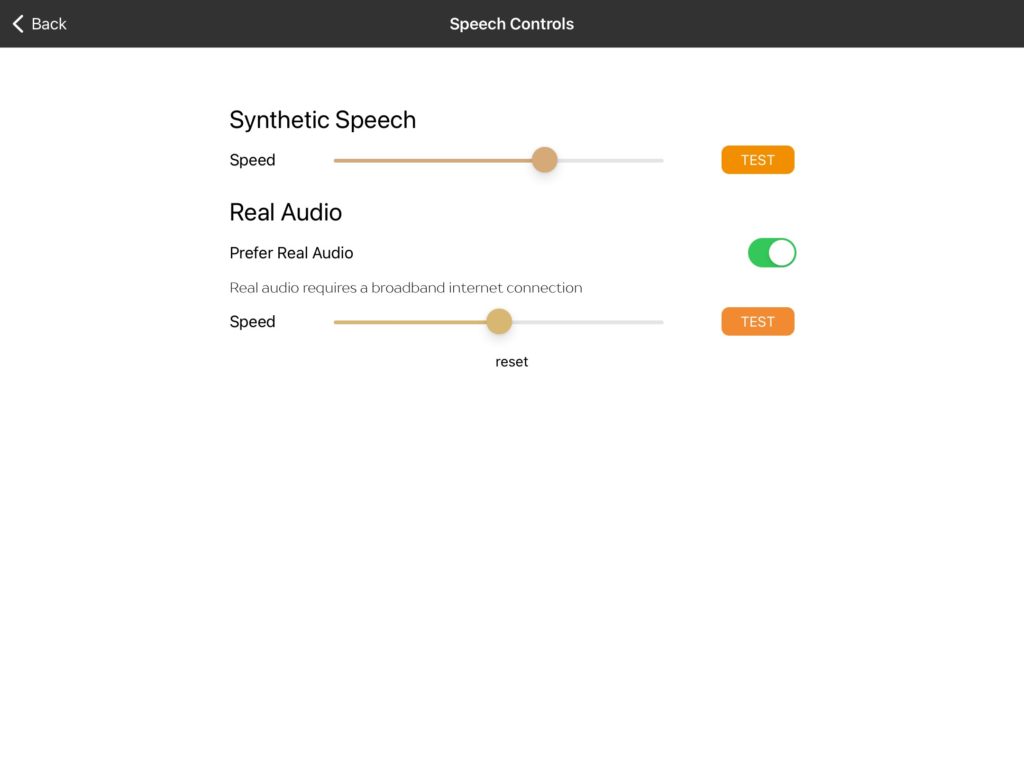
Cuespeak offers a lot of spoken output. It has two different types of voice. The first is synthetic speech. This uses Apple’s built-in synthetic speech systems to speak any text within the app. This is a bit robotic and doesn’t convey much intonation, but has the benefit of always being available regardless of your WiFi connection. The second is real, recorded spoken output. This is of much higher quality but requires a good WiFi connection to work seamlessly.
You can control the playback speed of all the spoken output from Cuespeak using the sliders. Preview the speed with the ‘TEST’ buttons.
‘Prefer Real Audio’ will stream in real, recorded audio when possible to replace the synthetic speech system also used within the app. This is enabled by default, but you can disable this if your WiFi is too slow to support this feature. A common issue with low WiFi speed is when a question first plays using synthetic speech (while the app is waiting for the real audio to load), then switches to real audio on subsequent plays. Some people with aphasia find this confusing, and in those cases where WiFi speed cannot be improved, we recommend disabling ‘Prefer Real Audio’.
Notifications
If you want to configure Cuespeak to send a reminder to work on your exercises then enable notifications and choose a time for this notification to be sent.