Letterspell is a simple tile-based spelling exercise that you can configure both in format and content. You can use it to practise writing both single words (nouns, verbs or adjectives) and phrases.
Configuring the format
Each Letterspell question can have up to 4 stimuli to prompt the user to write the target word/phrase. The 6 formats work by hiding or showing these 4 elements. The elements are:
- A spoken question (e.g. “Which part of the body does a dentist look after?”) Some formats play this question automatically (formats LS2, LS4 & LS6) It can also played at any time by tapping the blue ? button on the toolbar.
- A picture to support understanding of the question (e.g. picture of a dentist).
- A picture repesenting the target (e.g. teeth)
- The spoken word or phrase (e.g. “teeth”)
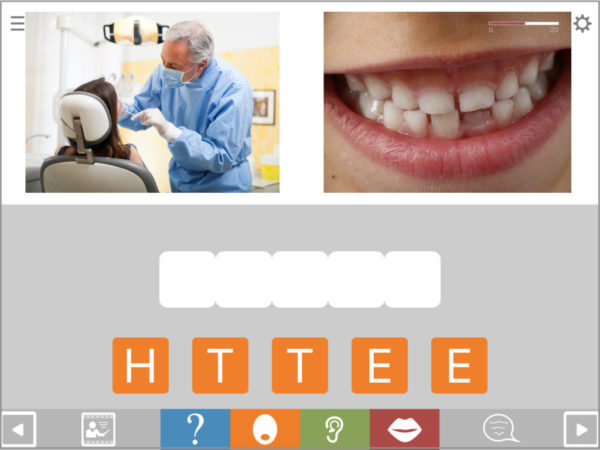
The available formats are:
- LS1: Writing to dictation in the presence of the target picture (right hand picture only shows)
- LS2: Picture naming with facilitatory question (right hand picture only shows)
- LS3: Standard picture naming (no audio prompt, right hand picture only shows)
- LS4: Answering a question; hides the target picture, but shows the picture on the left (to aid understanding of the question)
- LS5: Writing to dictation (no pictures shown)
- LS6: Writing in answer to a spoken question only – both pictures hidden
- LS7: Writing in answer to a spoken question, with both pictures showing
Configuring the content
Configuring the content works by including in your exercise only the questions that match the criteria you specify. As you configure, you will see the number of questions (displayed on the black bar at the top of the exercise settings screen) falling with each new specification. However, because this module contains over 1500 questions, it can be configured quite heavily and still retain substantial amounts of content.
In just a few seconds you can configure Letterspell to work on spelling anything from common everyday words through to complex, high level vocabulary, using the following settings:
Target type: This refers to the grammatical class of the target words. Most targets in this module are nouns, but there is also a reasonable number of verbs. For most users it’s fine to leave this field unconfigured, since most people will want to work on all grammatical classes.
Word frequency: Allows you to select more common (“high frequency”) words and phrases or less common “low frequency” ones.
Sets: Allows you to select the topic area the questions will cover, such as news & current affairs, health or travel. You can also use it to select sets of 20 common words to work on intensively – the same sets as in the QA module.
Number of letters: This controls the number letters in the target word or phrase. NB you need to select all the numbers you want, e.g if you want words of up to 5 letters you need to select 1 2 3 4 and 5.
Number of phonemes: If the user is to practise saying the word after spelling it, you might want to control the number of sounds (phonemes) the word has. NB you need to select all the numbers you want, e.g if you want words of up to 3 phonemes you need to select 1 2 and 3.
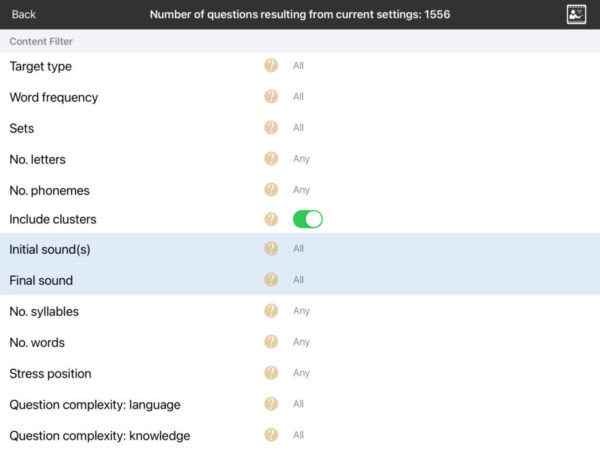
Include clusters: Allows you to remove words beginning with consonant clusters such as bread or snow. This will only be an issue for people focussing on saying the target words as well as spelling them.
Initial & final sounds: This allows you to include only target words beginning with a specified sound (phoneme). You might want to do this if you want to focus work on particular sounds or temporarily avoid problematic ones. You can control both word initial sounds and word final sounds in this way. Be aware that this applies to sounds, not to letters. So for example if you select the sound /s/ you will get words such as “cereal” or “ceiling” as well as those beginning with the letter S.
Number of syllables: This allows you to specify the number of syllables the target words should have. You might want to restrict the selection to single syllable words, or you might want to focus particularly on polysyllabic words. You need to select all the numbers you want, e.g. If you want to work on words of 1, 2 and 3 syllables, you need to select all three of those numbers. If you want to work specifically on syllable structure, you might prefer to use the Syllable Sorter module.
Number of words: This allows you to deice whether you want to work on spelling single words or short phrases. NB select all the numbers you want. If you select 2 you will get only 2 word phrases, no single words.
Stress position: Some people with aphasia have particular difficulty saying words in which the stressed syllable is not the first syllable, e.g. “banana”. This will only be an issue for people wanting to say the words as well as spelling them.
Question complexity: language: Unlike most controls in this section, the question complexity filters allow you to adjust the complexity of the question rather than of the answer. This one controls the complexity of the language used in the question, both in terms of syntax and word frequency. It is a subjective measure only. NB You need to select all the levels you want, e.g. if you select “moderate” this will exclude “easy” questions unless you also select “easy”.
Question complexity: knowledge required: This allows you to control the level of general knowledge required by the question. Easier questions cover very familiar, everyday material, while harder questions cover more specialist knowledge such as you might find in a quiz. In some cases questions have been rated as “difficult” on the basis of the cognitive reasoning they require as much as actual knowledge. NB You need to select all the levels you want, e.g. if you select “moderate” this will exclude “easy” questions unless you also select “easy”.