You can share a session anywhere you see the session sharing icon. These can be found on the homescreen, the my sessions list and when viewing the session contents.
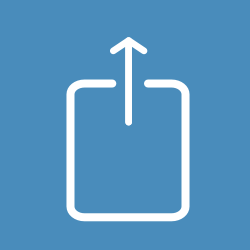
You can also share from the session card pop-up menu
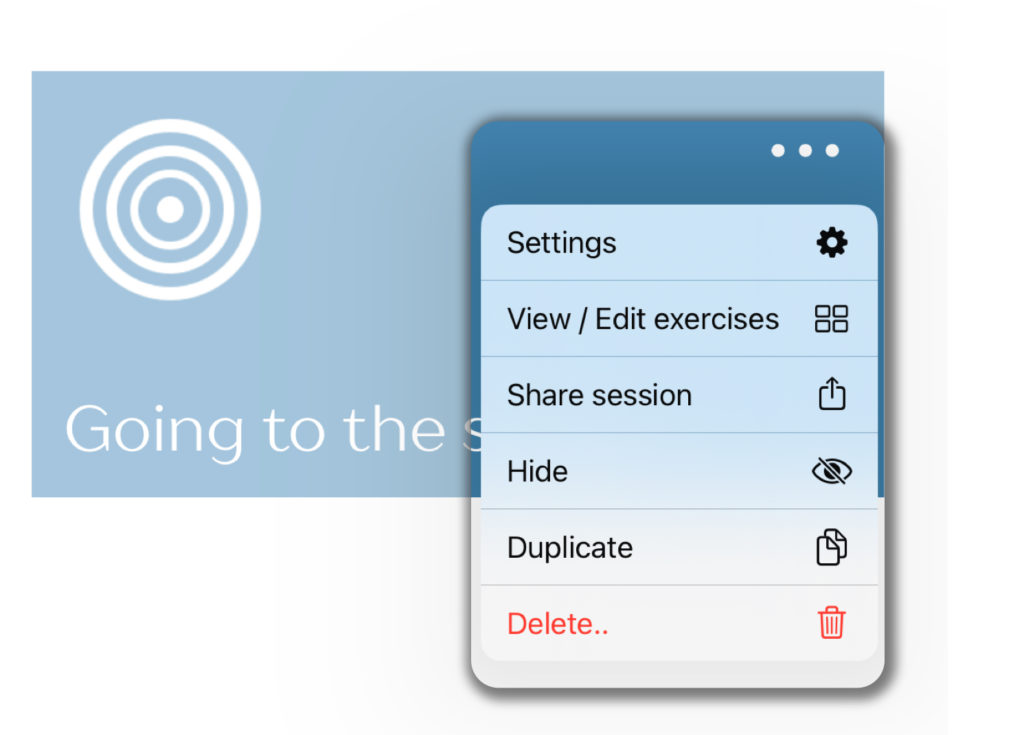
If the sharing option is greyed out, make sure you have session sharing enabled for your session.
Tapping the share session icon will open the send session screen.
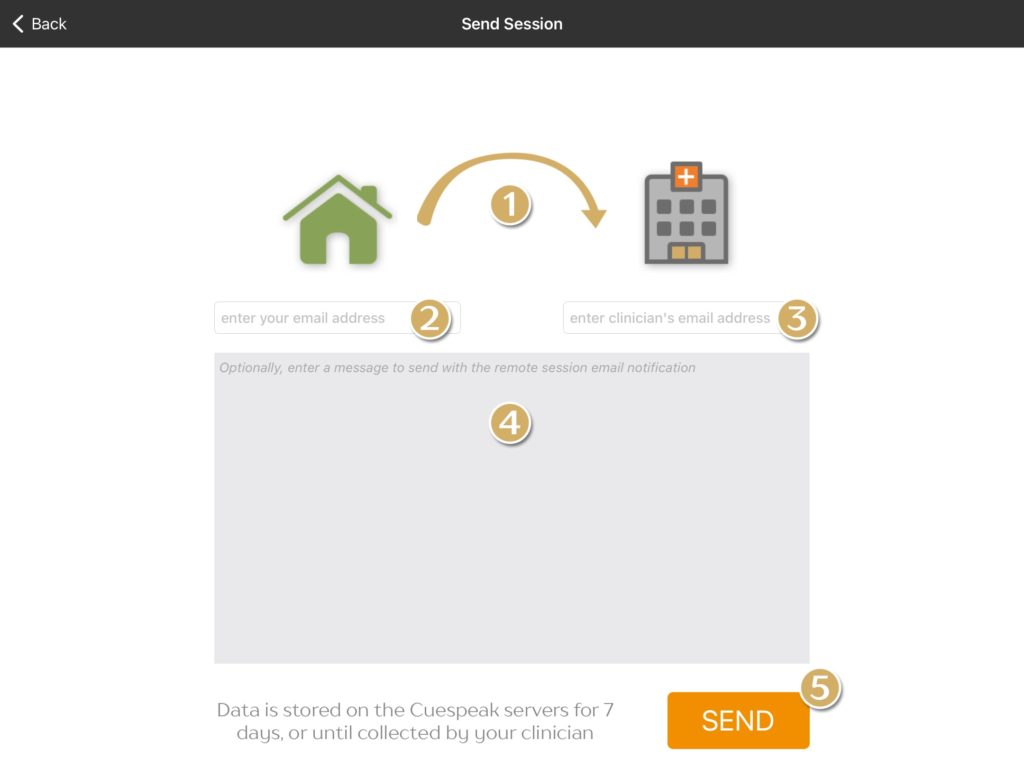
- The house and the hospital images indicate if the session is being sent from a home user to a clinician, or the other way round.
- The email address of the person sending this session. This will be used automatically when the other person wants to ‘reply’ with changes to this session. If you have already set a default email address then this will appear here.
- The email address of the person you want to send this session to. This is used to send them an email notification that allows them to import this session. If you have already set a default email address then this will appear here.
- Here you can add a message to send along with the session.
- Tap the ‘SEND‘ button to complete session sharing.
You will then see a confirmation that your session has been sent.
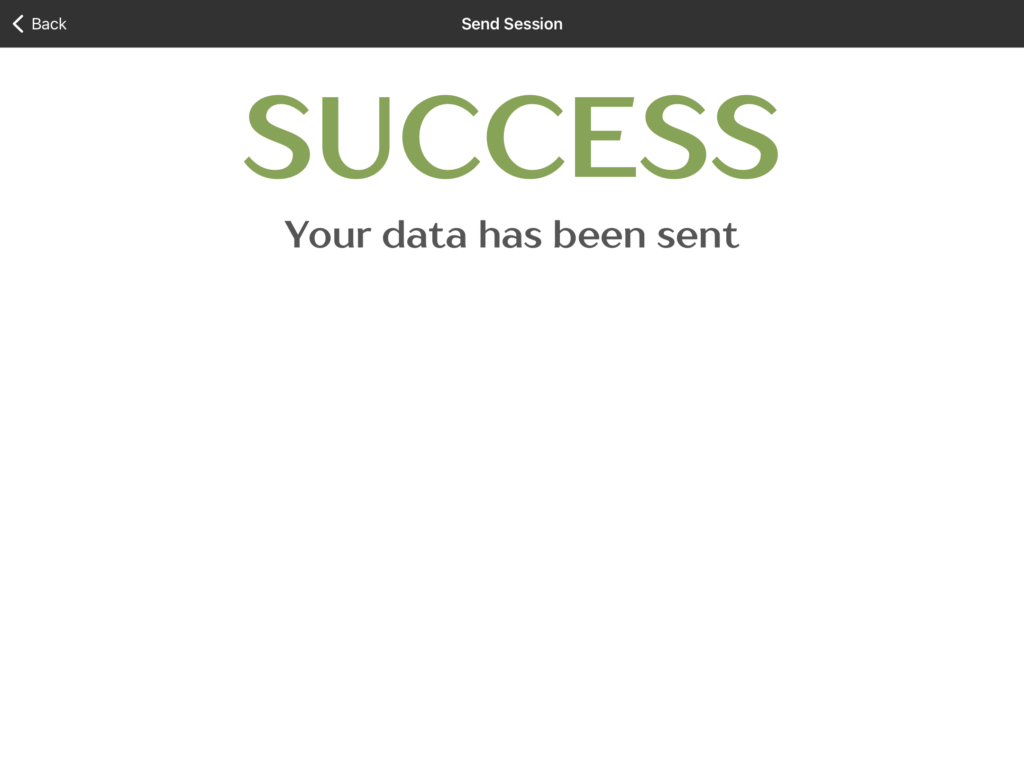
That’s it. The rest of this page describes what happens for the recipient of the shared session.
Receiving a session
You will get an email notification when someone wants to share a session with you. These emails will come from ‘[email protected]‘. If you are not receiving these emails, be sure to check your junk folder and add ‘[email protected]’ to your list of contacts.
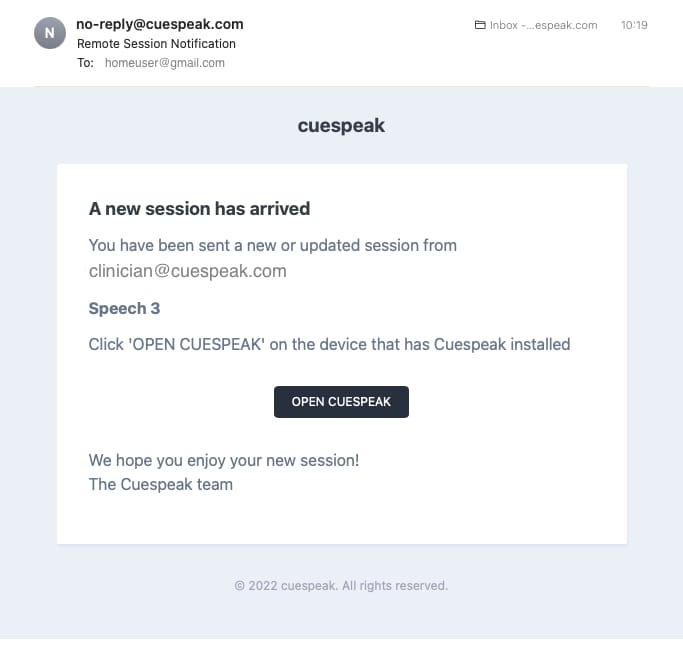
View this email on the device that has Cuespeak installed, then click the ‘OPEN CUESPEAK‘ button. Cuespeak will open and present you with the session import preview screen. The preview screen is different for home users and clinicians.
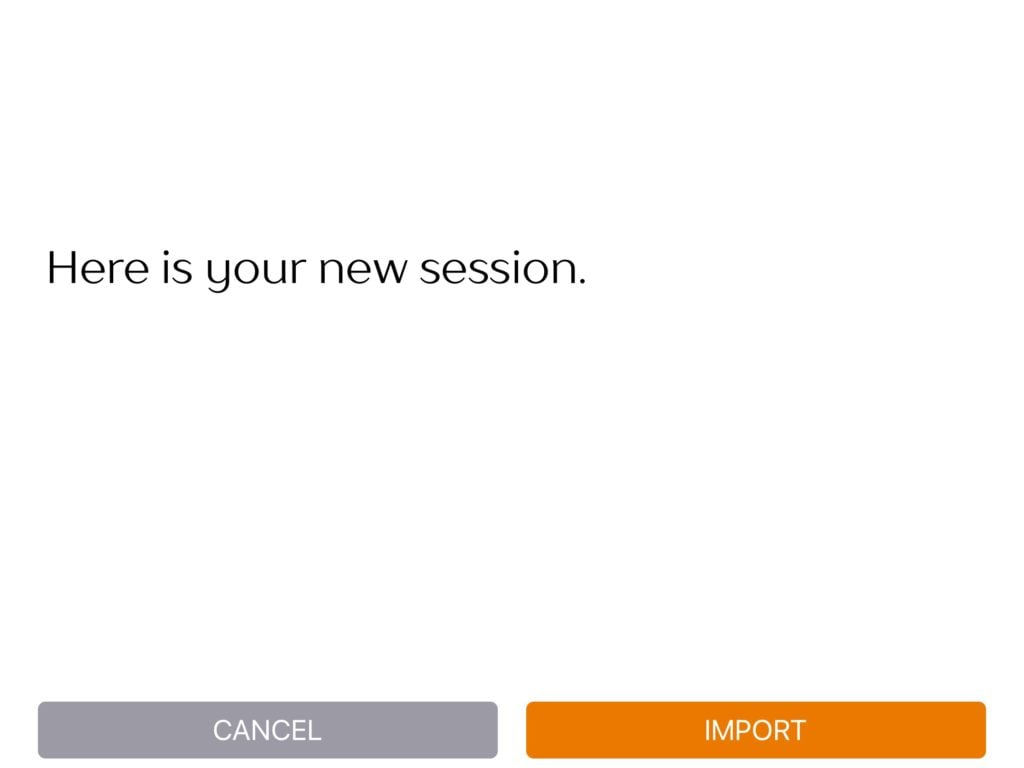
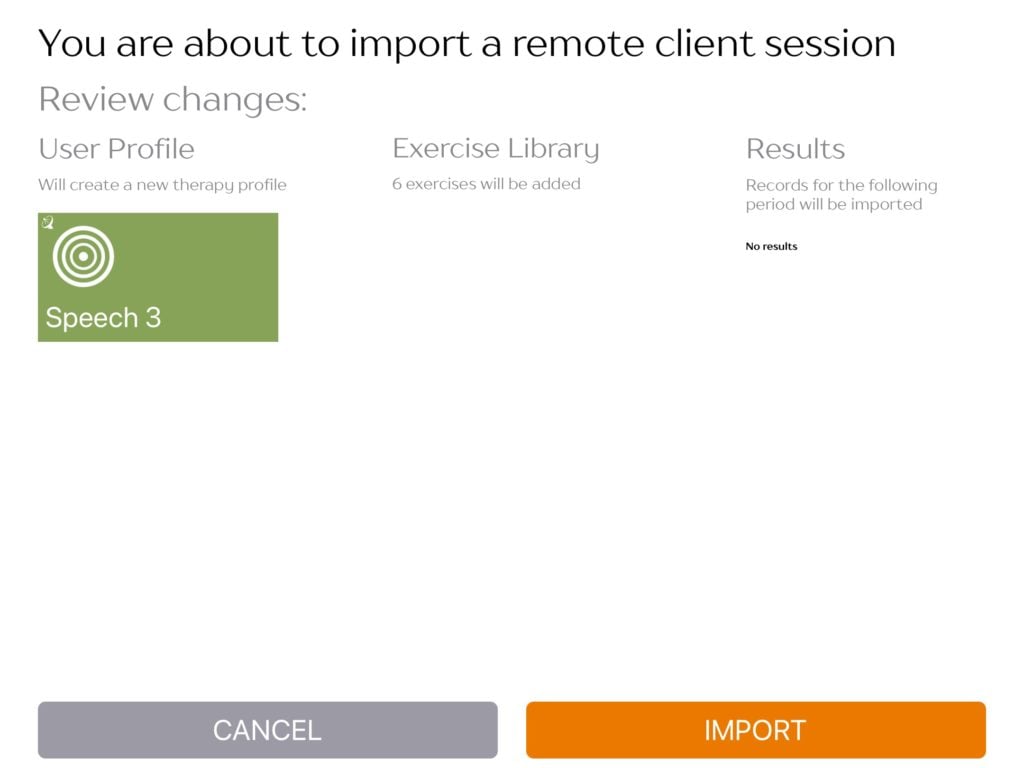
Tap on the ‘IMPORT‘ button to begin importing this session. Once the session has been imported you will be taken directly to the homescreen where the newly imported session will become the new selected session.
Sharing sessions with different versions of Cuespeak
You may sometimes see a warning about version numbers when you try to import a session.
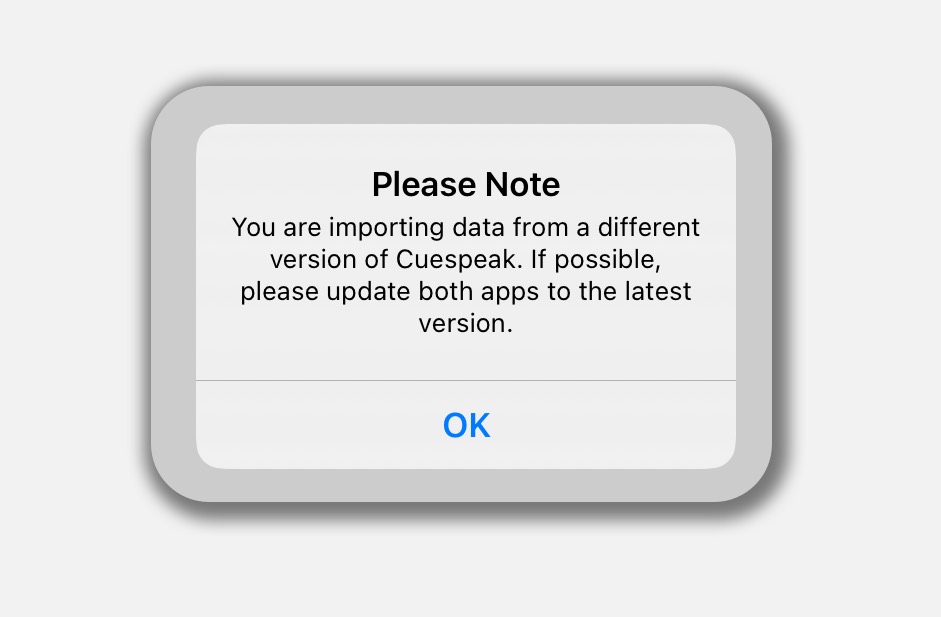
This is informing you that the devices trying to share this session are running different versions of Cuespeak. We highly recommend that all parties keep Cuespeak up to date and running the latest version. You can configure your device to keep Cuespeak up to date automatically.
If there is a reason both devices cannot run the same version you can still complete the import, but be aware that some session or exercise settings may not transfer correctly.