Purpose
The main purpose of the Senfill module is to develop verb retrieval in the context of answering questions. The aim is to answer the question verbally. There are various types of help available to answer the question, and various ways you can change the demands of the task by hiding or showing different elements of the screen contents.
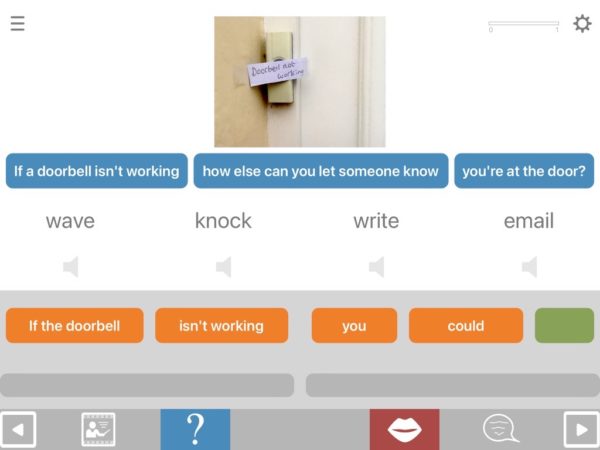
Help for understanding the question
You can hear the question again. There are two ways to do this:
- Tap the blue button on the toolbar to hear the whole question again
- Tap each of the blue question TABs (text-audio boxes) to hear the question broken down into chunks.
You can also reduce the speech rate in the main app settings.
If the user selects the wrong answer, they will hear the resulting sentence, and receive spoken feedback on any errors, which can further help to understand the question.
Help for answering the question
If the user is unable to answer the question verbally, there are three types of help available:
- Select the answer from a written multiple choice option.
- See and hear a written sentence constraining onto the verb, broken down into chunks
- Watch a video showing the verb being spoken
If using the multiple choice option, the user will hear the resulting sentence and can then try and judge whether they’ve chosen correctly. Once they’re happy with their choice, they can tap the check button to verify it.
Configuring the format
You can hide or show any element of the screen contents to change the demands of the task.
To hide the picture, go into exercise settings, tap format and select format SF3, or turn off “show top picture from outset”. This increases the demand on understanding the question.
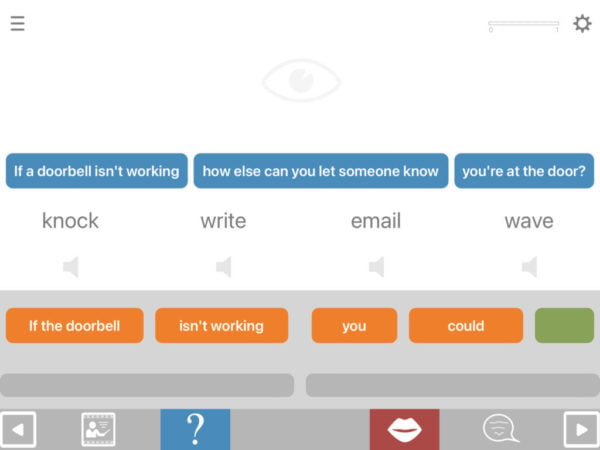
To hide the written question, tap format and select format SF1a, or turn off “show question TABs from outset”. This increases the demand on auditory comprehension, but can also help to reduce visual distractions.
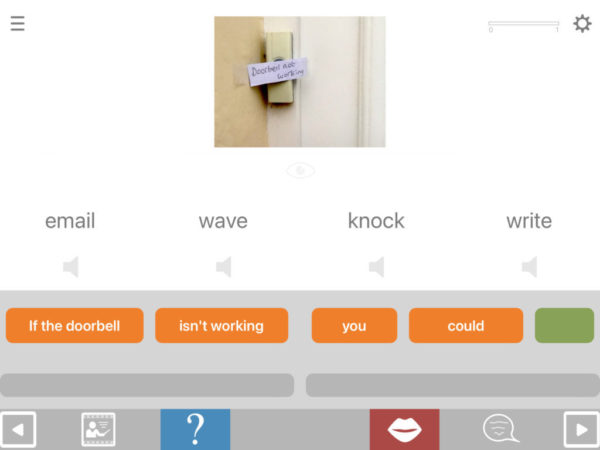
To hide the written multiple choice, select format SF2, or turn off “show multiple choice questions from outset”. This will increase the demand on word-finding.
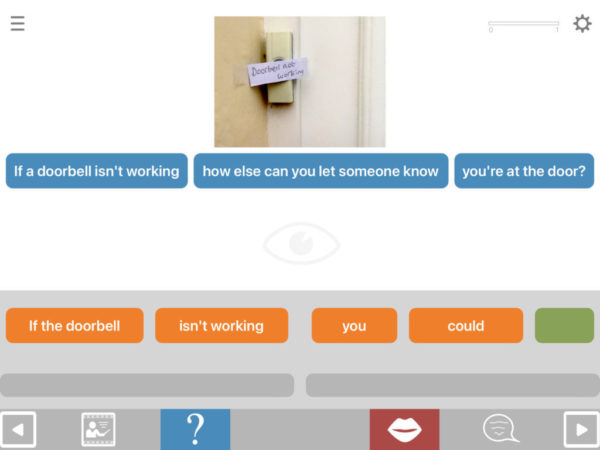
To hide the orange response TABs, select fromat SF4 or turn off “show response TABs from outset”. Again this can help to reduce visual distractions, but removes the option to hear the spoken answer.
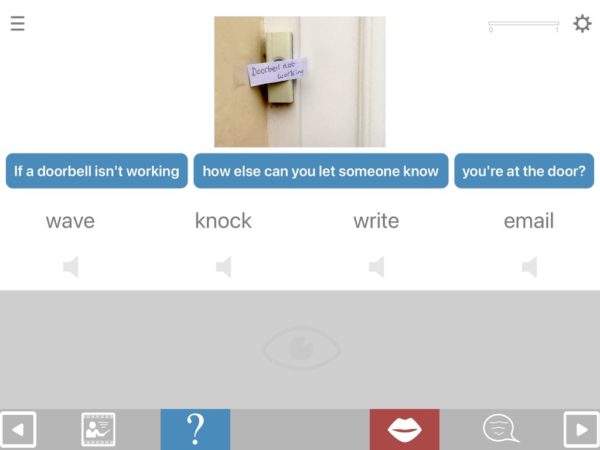
You can also disable the audio question, leaving just a written question (format SF1w). This places more demand on reading comprehension.
You can hide multiple elements, including all, leaving just a spoken question.
Configuring the content
You can choose to work only on intransitive verbs by going into exercise settings, tapping format and selecting verb: 1 argument. The other options are transitive (2 argument) verbs, ditransitive (3 arguments) and a small number of verb phrases.
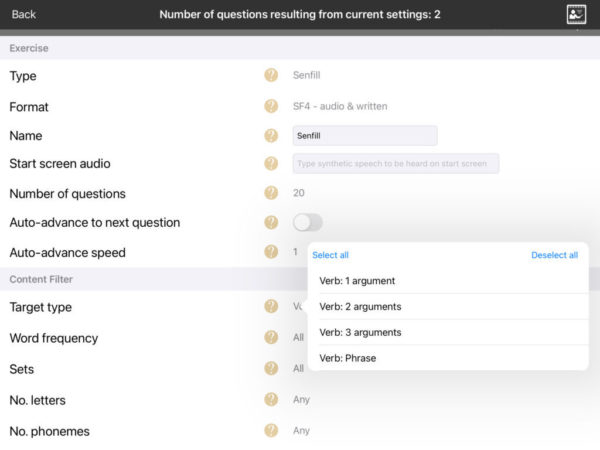
If you’re working with someone for whom longer or more complex words are too challenging to say, you might want to limit the number of speech sounds (phonemes) in the target words. To do this, tap number of phonemes. Select all the numbers you want to work on. You can also select words according to their initial and final sounds, or according to their frequency in the language.
How to help someone using Senfill
If you’re helping someone using Senfill, whether face to face or via video call, you might find that it helps if you repeat the question yourself, reading one question TAB at a time with generous pauses in between them.
If the person is unable to say the answer, try the following:
- repeat the contents of the orange “response TABs“, delivering them more slowly, with more emphasis, and providing the first sound of the answer
- accompany any such cue with a gesture/mime where this could provide extra semantic information – for example, in the question “If you want to open a fridge door, what do you have to do?” you could synchronise a closure cue and phonemic cue with a gesture of pulling (“To open a fridge door, you have to /p/…..” + gesture of pulling).