In some Cuespeak modules you can use automatic speech recognition to give feedback on spoken answers to questions. It’s best suited to use in the QA word finding module, but has applications in some other modules too.
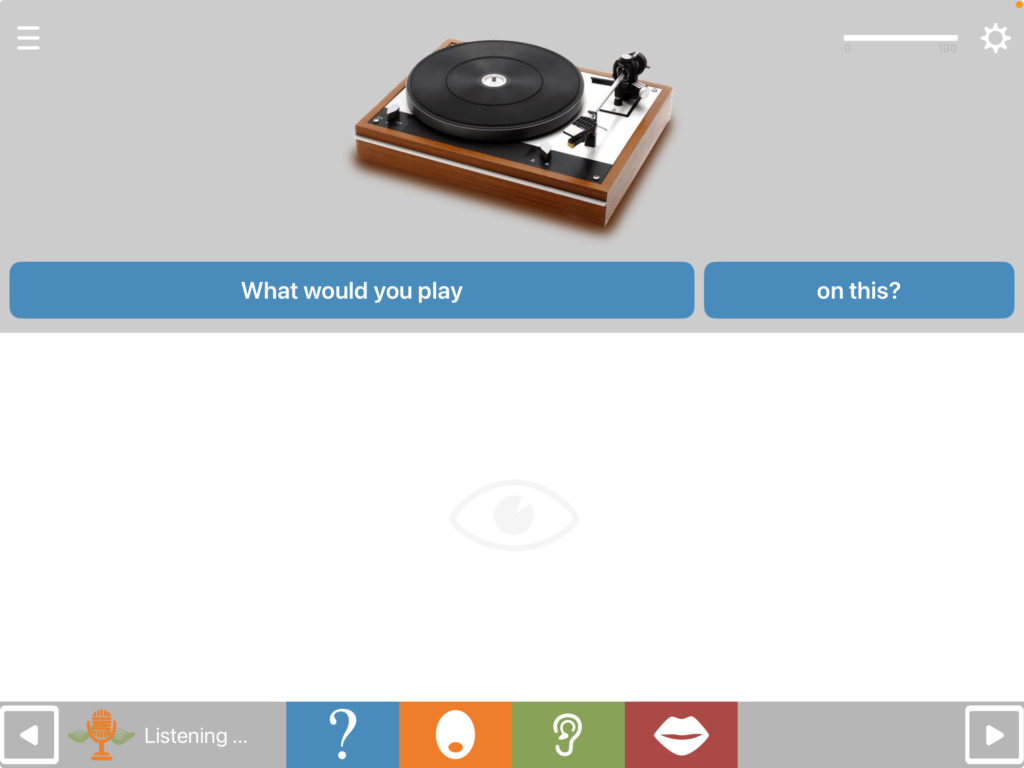
How does it work?
Speech recognition works automatically. After you have heard the question, speech recognition will start listening for a spoken answer. You can tell when it starts to listen as the grey microphone symbol will turn orange and the word “listening” will appear next to it (see screenshot above). For single word answers, speech recognition will accept a range of appropriate responses, not just the actual target specified in the question.
Speech recognition uses Apple’s built-in system, Siri. It doesn’t always work perfectly, and doesn’t work at all for recognising individual speech sounds. For this reason speech recognition is not suitable for all exercises in Cuespeak. When used for sentences it has less tolerance for deviations from the specified target than it does for single words, so we haven’t enabled it by default for the Sentence Sorter module – you have to turn it on in the exercise settings.
Who can use speech recognition?
Speech recognition works best with people with clear articulation. Hesitations are usually OK – speech recognition will wait until you have said the answer, even if it’s interspersed with other speech.
Setting up speech recognition
To use speech recognition you need to be running Cuespeak version 4 or later. You can check which version you’re running by tapping the menu button on the home screen and then tapping “global settings”. Scroll all the way to the bottom and check “version”.
When the app is first downloaded you will be invited to turn speech recognition on, but you can also enable it later:
- Tap “My Sessions” on the home screen.
- Tap the three dots on the session card you want to enable.
- Tap “settings”
- Toggle on “Use speech recogntion”. You’ll then be asked to say some words to test if it works for you. If you’re setting it up for someone else you can tap “skip and enable”.
- Tap “save”
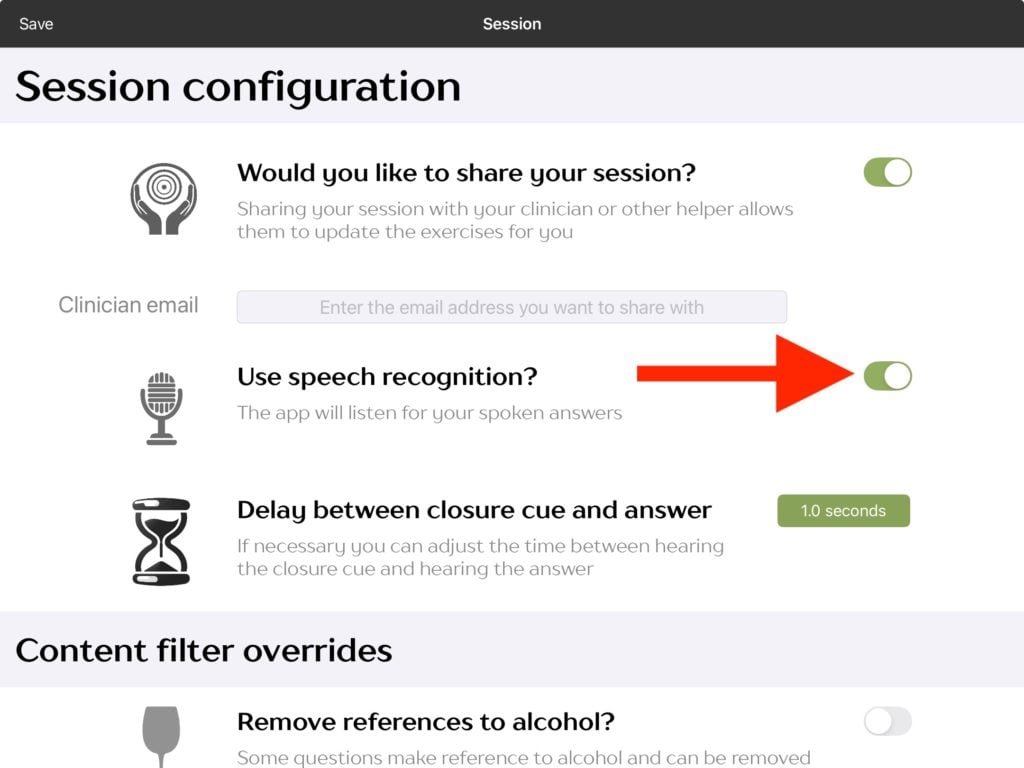
Disabling speech recognition tempoarily
Sometimes you might want to disable speech recogntion temporarily, for example if SLT and client are working together face to face. To disable it, touch and hold the microphone symbol. The symbol will change from grey to white, indicating that it is disabled. Repeat the gesture to re-enable it.
This will disable just for that run of the exercise. It will automatically re-enable on the next exercise or the next run of the same exercise.
Why isn’t the microphone symbol showing on my device?
Speech recognition isn’t suitable for all exercises, so in some cases it’s not available. In other cases it’s available but needs to be turned on within the exercise settings.
If the microphone symbol isn’t showing on any of the exercises, it could be that it’s not yet been enabled on that device, or that the device is running an older version of Cuespeak (see above).