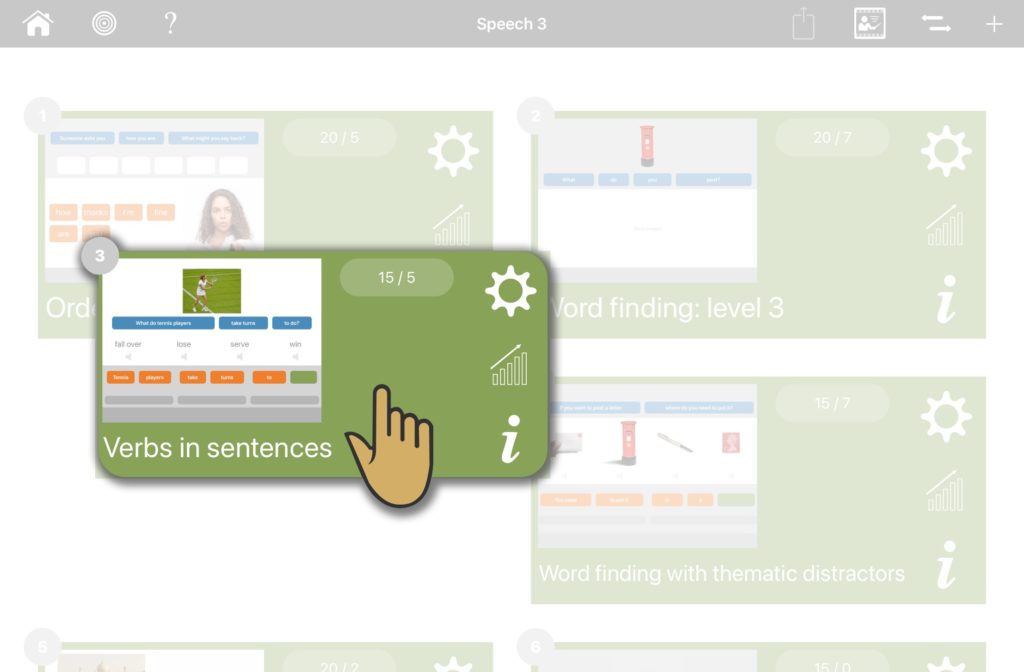To view the current session’s contents from the home screen, tap the ‘view session’ button.
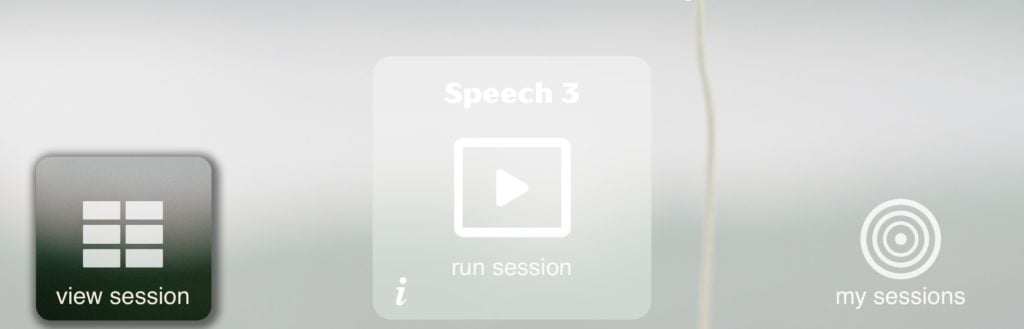
Common controls
Here’s a quick overview of the common controls on the session sequence screen.
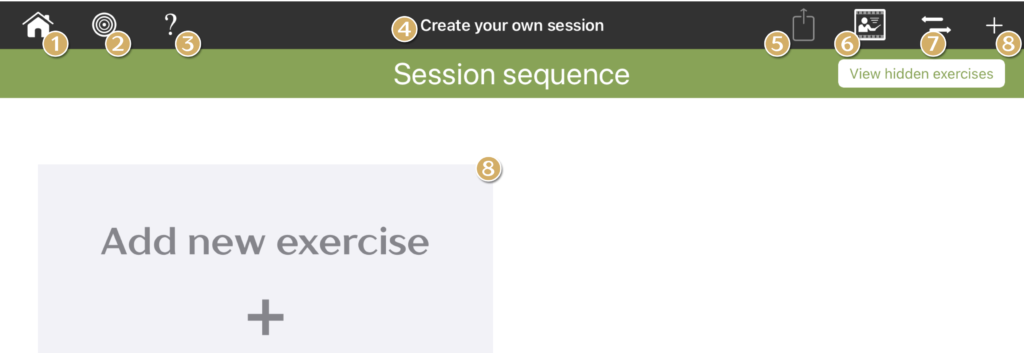
- Go back to the homescreen
- Go back to the my sessions screen
- View help tooltips for further information on this screen
- View the name of this session
- Share your session (if enabled)
- Watch a tutorial video for this screen
- Toggle the view to see any hidden exercises in this session
- Add a new exercise to this session
Exercise cards
Each green exercise card represents an exercise that has been configured to meet your needs. A session sequence will contain one or more exercise cards.
Exercise cards contain a lot of useful information and controls. Let’s take a closer look:
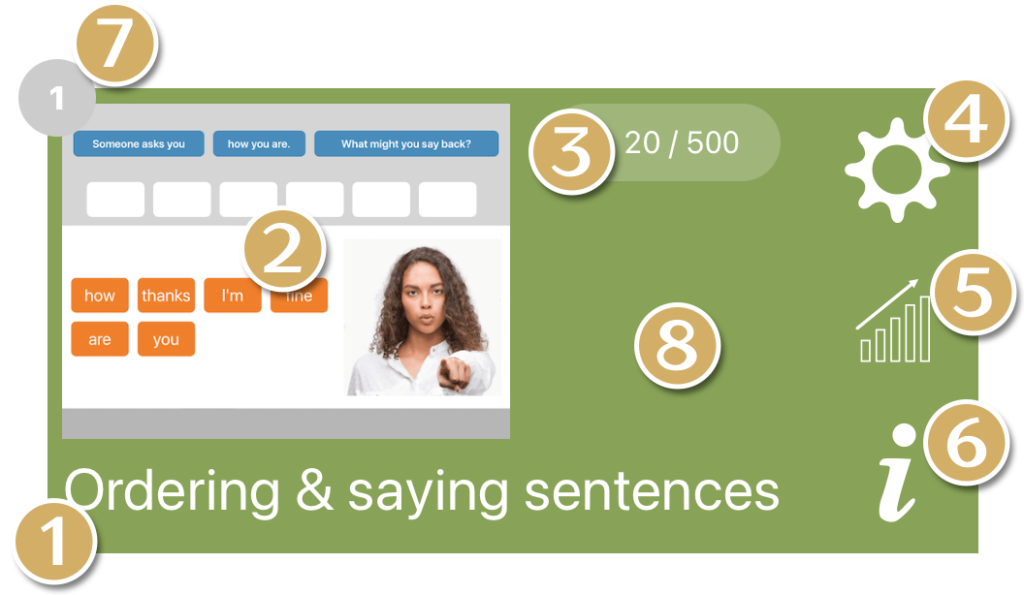
- The exercise name – you can change this in the exercise settings
- A preview image based on the exercise type and format
- Number of questions shown on each run / total pool of questions those will be drawn from
- Edit the exercise settings
- Display the results history for this exercise
- Show any notes that have been set. This button will not appear if there are no notes
- Sequence order. The order this card will run when running the whole session.
- Run the exercise directly from this screen by tapping anywhere on the card (apart from buttons 4,5 & 6)
Re-ordering the session sequence
Starting a session from the home screen causes these exercises to run in the order defined here.
You can change the order of the exercises by long pressing a card to pick it up, dragging it to its new position, then letting go.