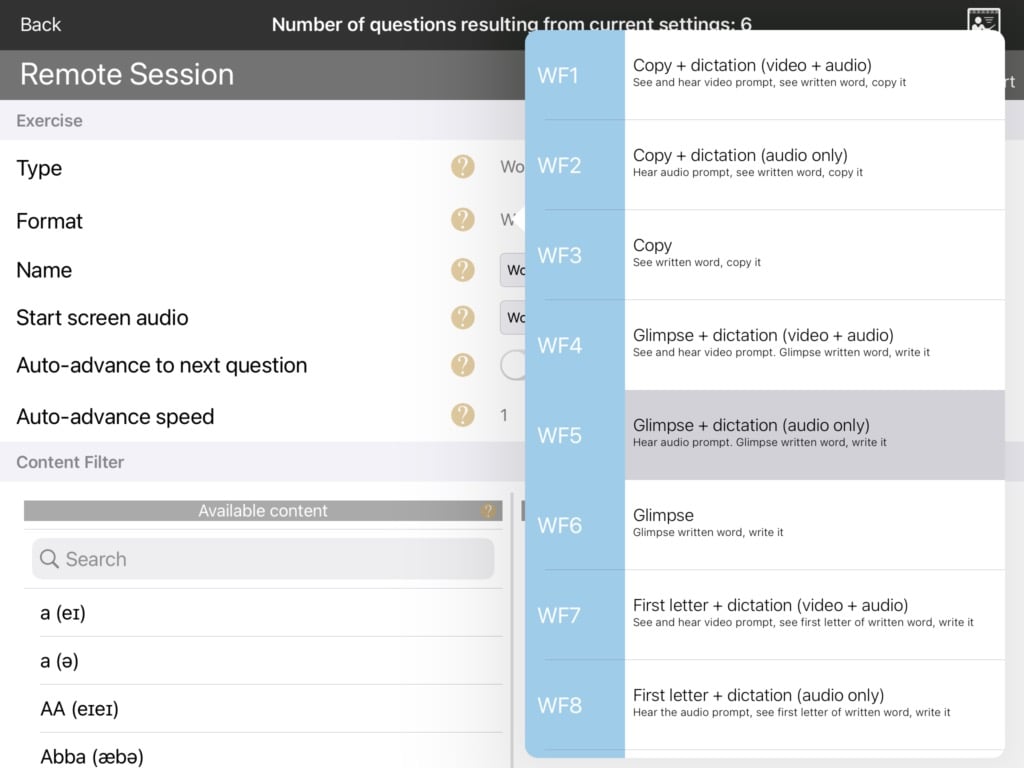The Wordfinder module allows you to search for any word or phrase in the Cuespeak library, and select it to work on saying the words and writing them. The library includes a wide selection of people’s names and place names from around the world. If the word or phrase you want isn’t there, you can request for it to be added.
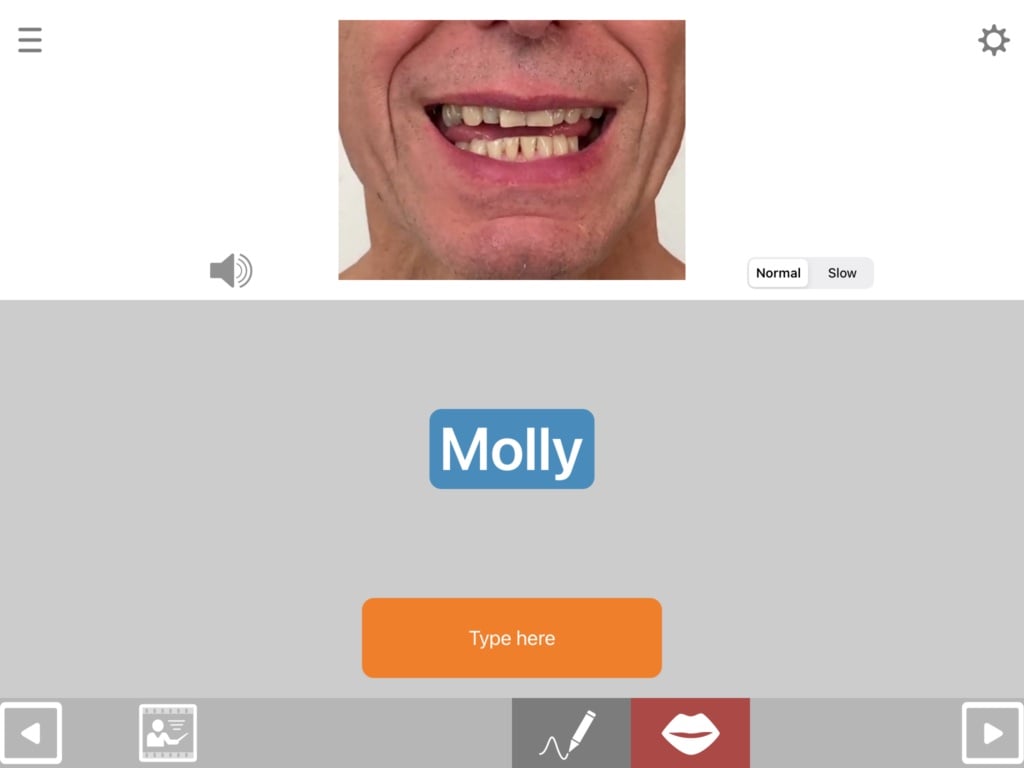
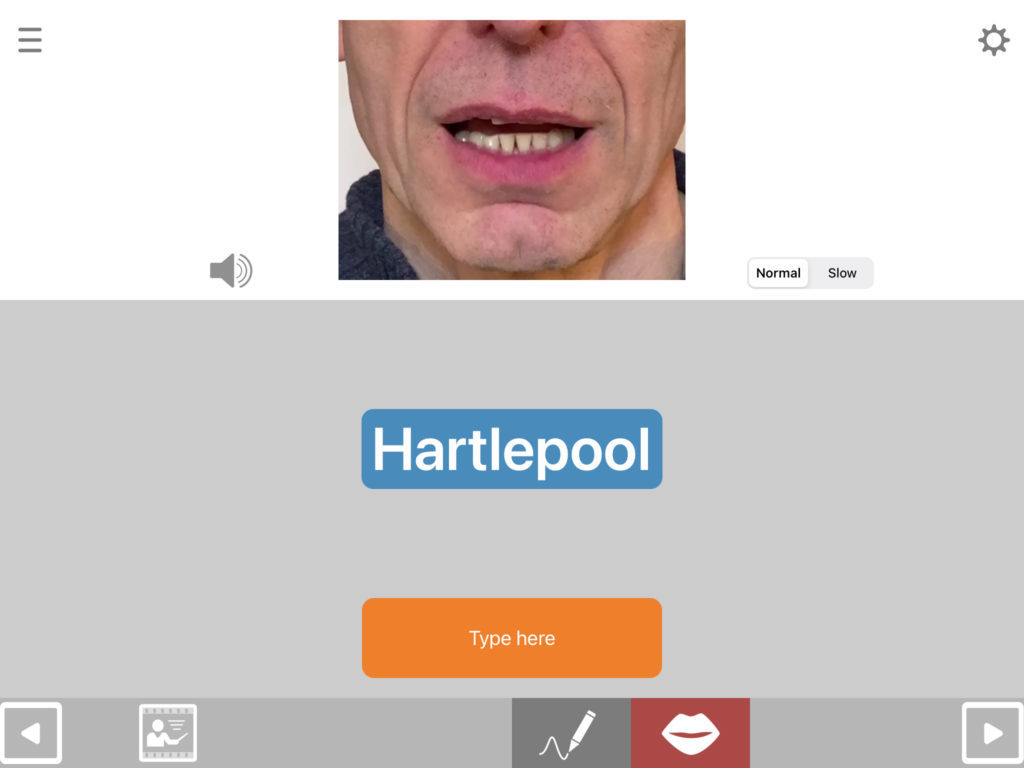
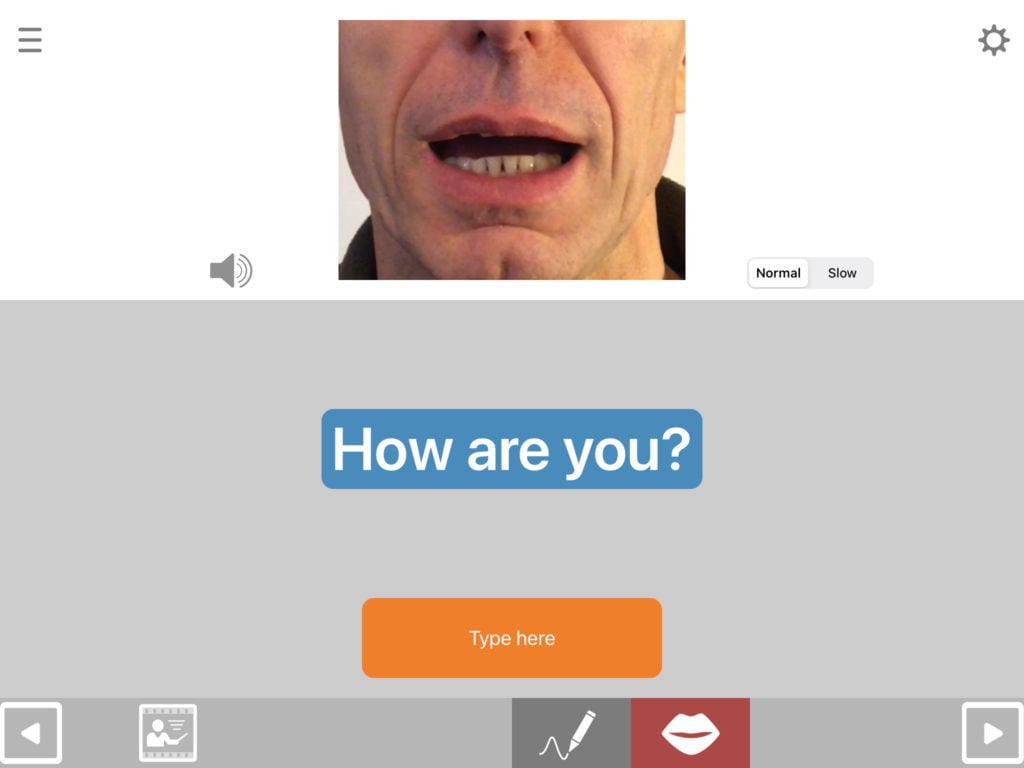
Choosing words to work on
To choose words to work on, go into exercise settings and type the word(s) you want into the search bar. If the word or phrase is available in the library, it will appear in the list beneath the search bar. Tap the word/phrase where it appears in the list. It will then appear in your selected items to the right of the search bar. You can then continue searching for more items to add.
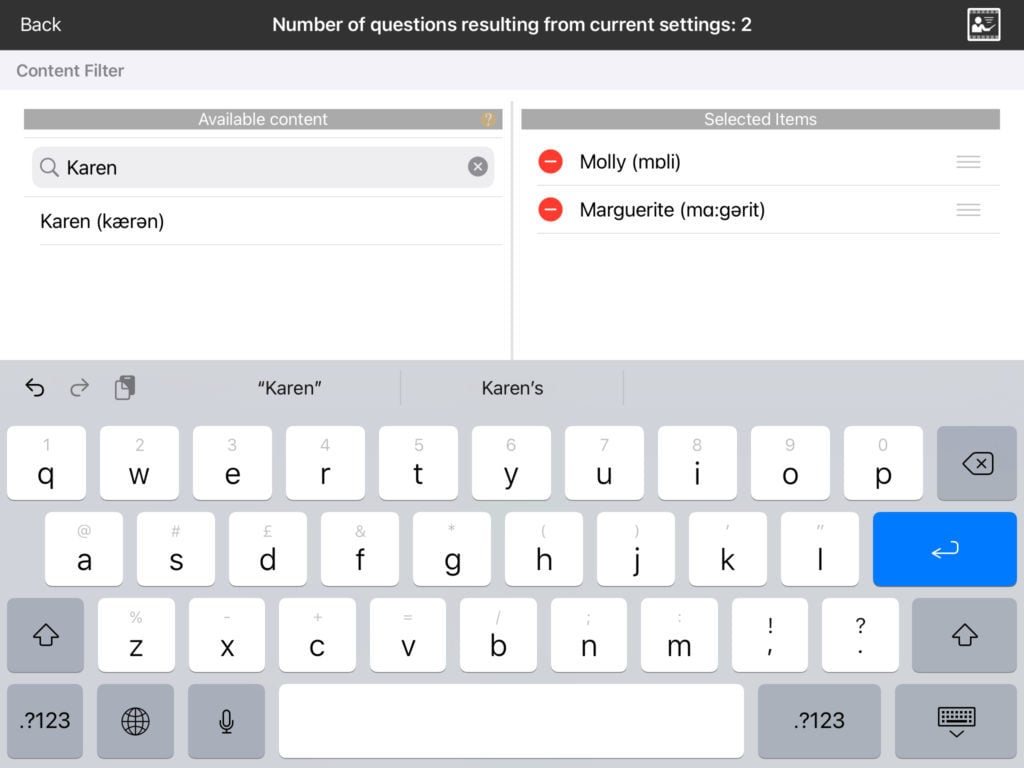
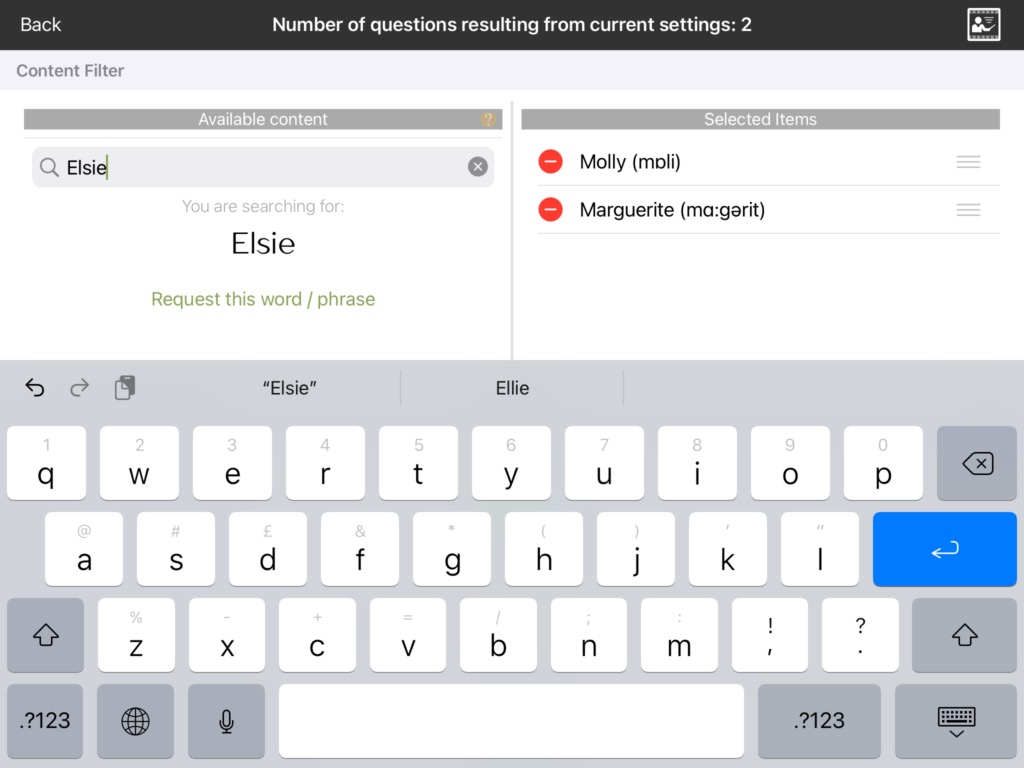
If the word or phrase you type is not available, you can tap request this word/phrase. This will automatically generate an email for you to send to us to request the word(s) be added. NB if the word you’re searching for is very short, you might need to add a space after it to exclude longer words that contain those letters.
Requested items will normally appear within a few days.
In addition to having names of people and places, the library also covers a wide range of other word types, including grammatical function words.
Changing the order of the words/phrases
Once you’ve selected your words to work on, you can change the order in which they will appear when you run the exercise. Touch and hold the handle (three horizontal lines) to the right of the word or phrase you want to move, and drag it into the position you want.
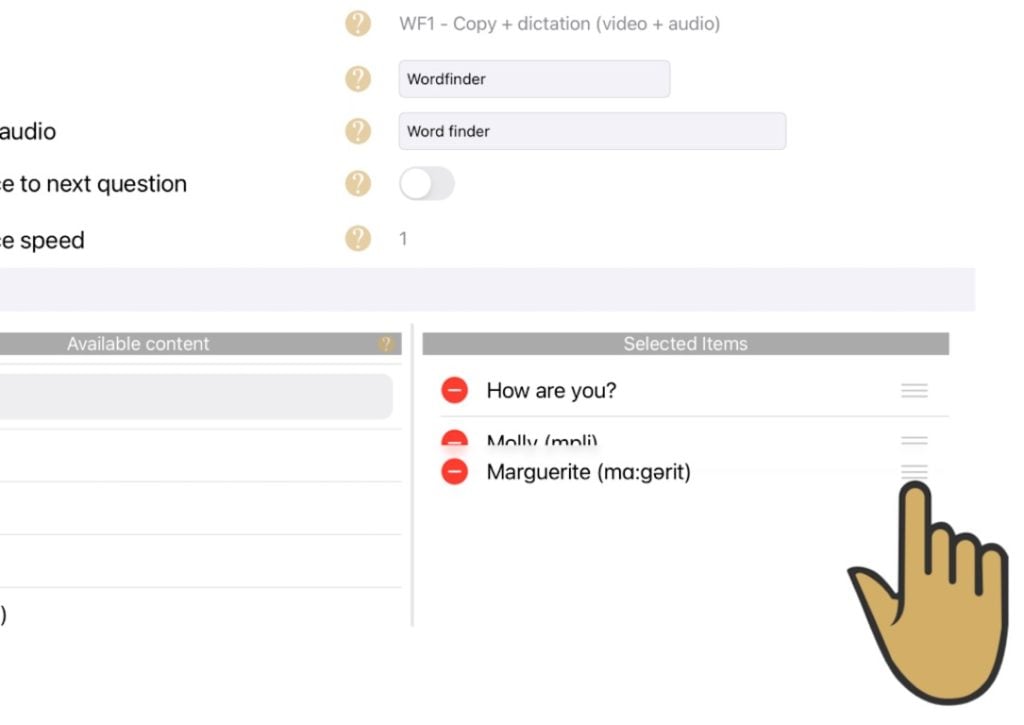
Selecting your spelling task
There’s a wide choice of spelling tasks available to work on writing your chosen words in Wordfinder, including:
- Copying
- Writing to dictation
- Completion with first letter provided
- Glimpse mode, in which the word or phrase appears for a specified time and then disappears
To select the spelling format, and to decide what you want to show or hide on the screen, go into exercise settings, tap format and select the task you want. Scroll down to see all 12 options.